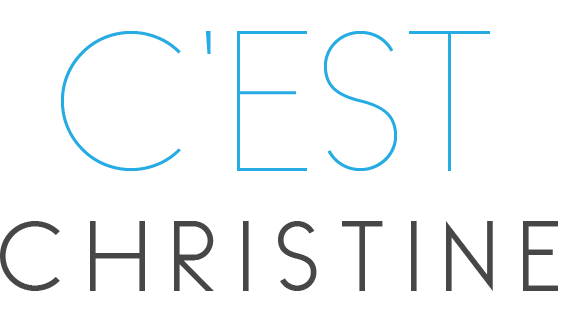One thing to not get lost abroad
My trick for using the map function on my phone without racking up big charges when I’m traveling abroad: airplane mode + screenshots!
Whenever I’m traveling internationally, I keep my phone on airplane mode for the entire trip (to ensure that I don’t get charged any extra international fees) and just connect to (secure) wifi whenever possible. I always make sure to stay at hotels with free wifi so that it’s easy for me to check emails and update social media in the mornings and evenings, and I also tap into that wifi to make sure I know where I’m going for the day.
Before I leave the hotel, I’ll do a search in Google Maps for wherever I’m going–especially if I’m looking for a specific address (aka a cute cafe or tucked-away bar)–and pull up directions. Then I screenshot the location pin and the directions–and maybe do a few screenshots of the map, depending on zoomed in it is and how many steps there are in the directions. And then off I go!
I usually try to leave the Google Maps search live once I leave, so that I can track the blue dot as I get closer to the destination. But I really like having the back-up of the screenshots–especially since I’ve definitely ended up lost before when my maps app restarts and I lose the location pin, and then I’m out in the middle of a city without any reliable wifi! And then once I arrive, it’s easy to delete the screenshots and clear up space on my phone.
Pro tip: sometimes it’s helpful to screenshot directions from destination to destination if you have a big day planned, especially how to get back to your hotel!
What’s your favorite trick to know where you’re going in new cities?
Updated info from Dave of Too Many Adapters that I’m going to try on my next trip: “You can do that, but a better approach is to download maps for offline use. GPS still works in flight mode, so you can still see where you are (and get driving directions, although not walking or cycling). Just search for (eg) the city or region you’re in, swipe up, and tap the Download button. Zoom in and out to get the exact area you want, then hit Download again. You can do this for as many places as you’ve got storage space for, and it works in most (but not all) countries.” For more Google Maps tricks, check out this post.